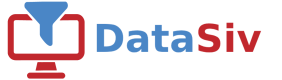Zendesk Authentication
We'll be using the Rest API connector to work with Zendesk.
To generate a Zendesk API token, first go to https://your_subdomain.zendesk.com/agent/admin/api/settings/tokens and make a new API token.
For detailed information, visit the official Zendesk API documentationThe documentation can be found at https://developer.zendesk.com/api-reference/ticketing/tickets/tickets/#show-ticket
You're able to go this location by clicking the API option on the lower left sidebar under Channels.
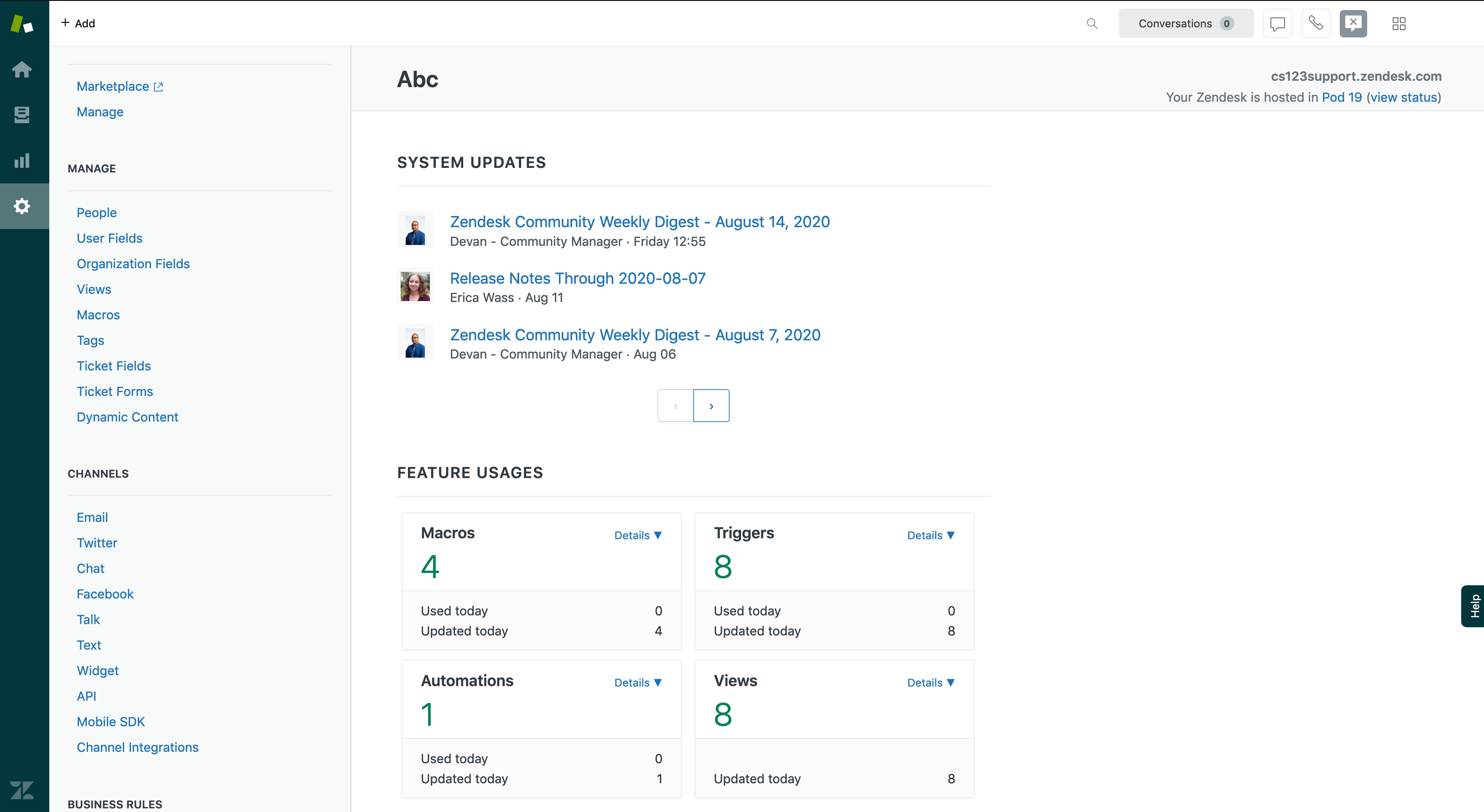
Toggle Token Access to Enabled.
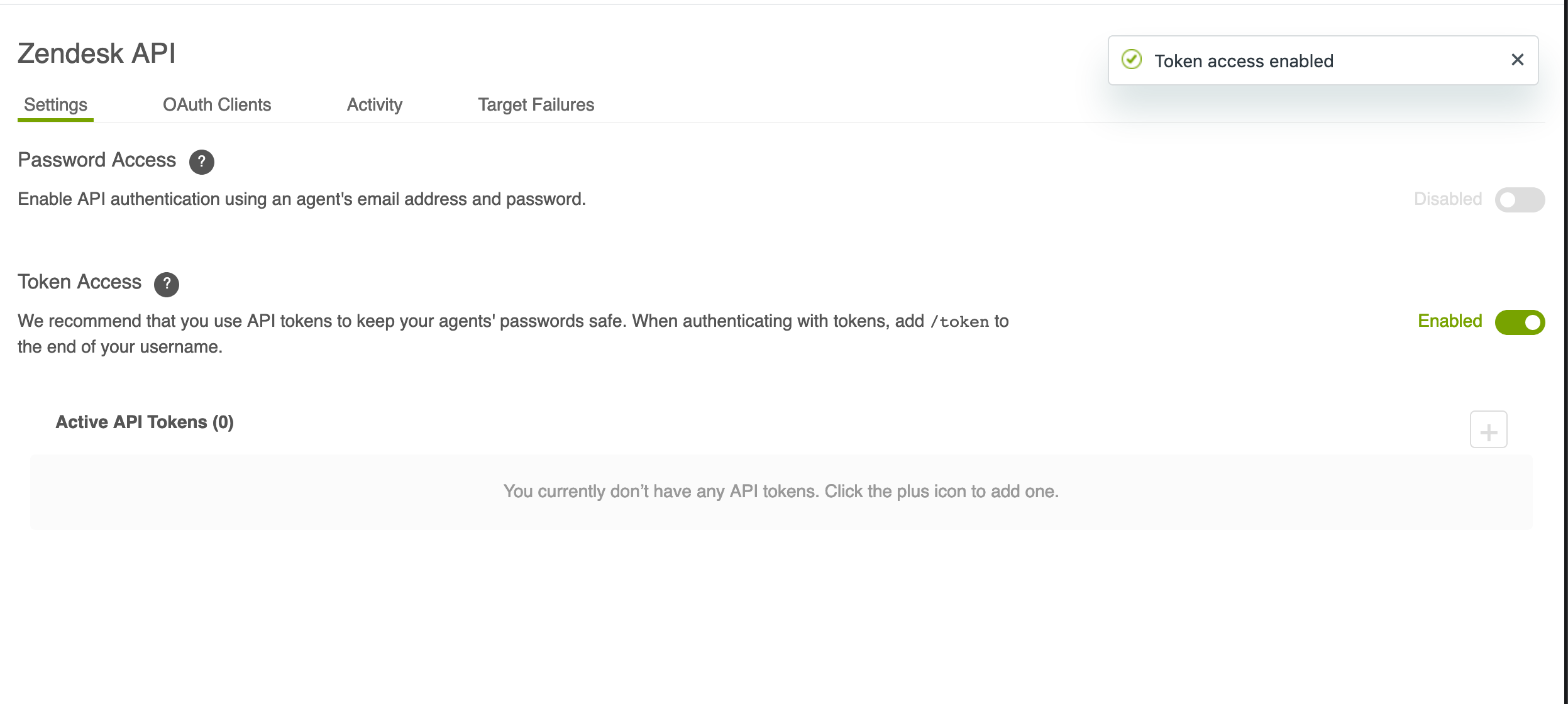
When making a new Rest Api Resource, set the Authentication Method to basic.
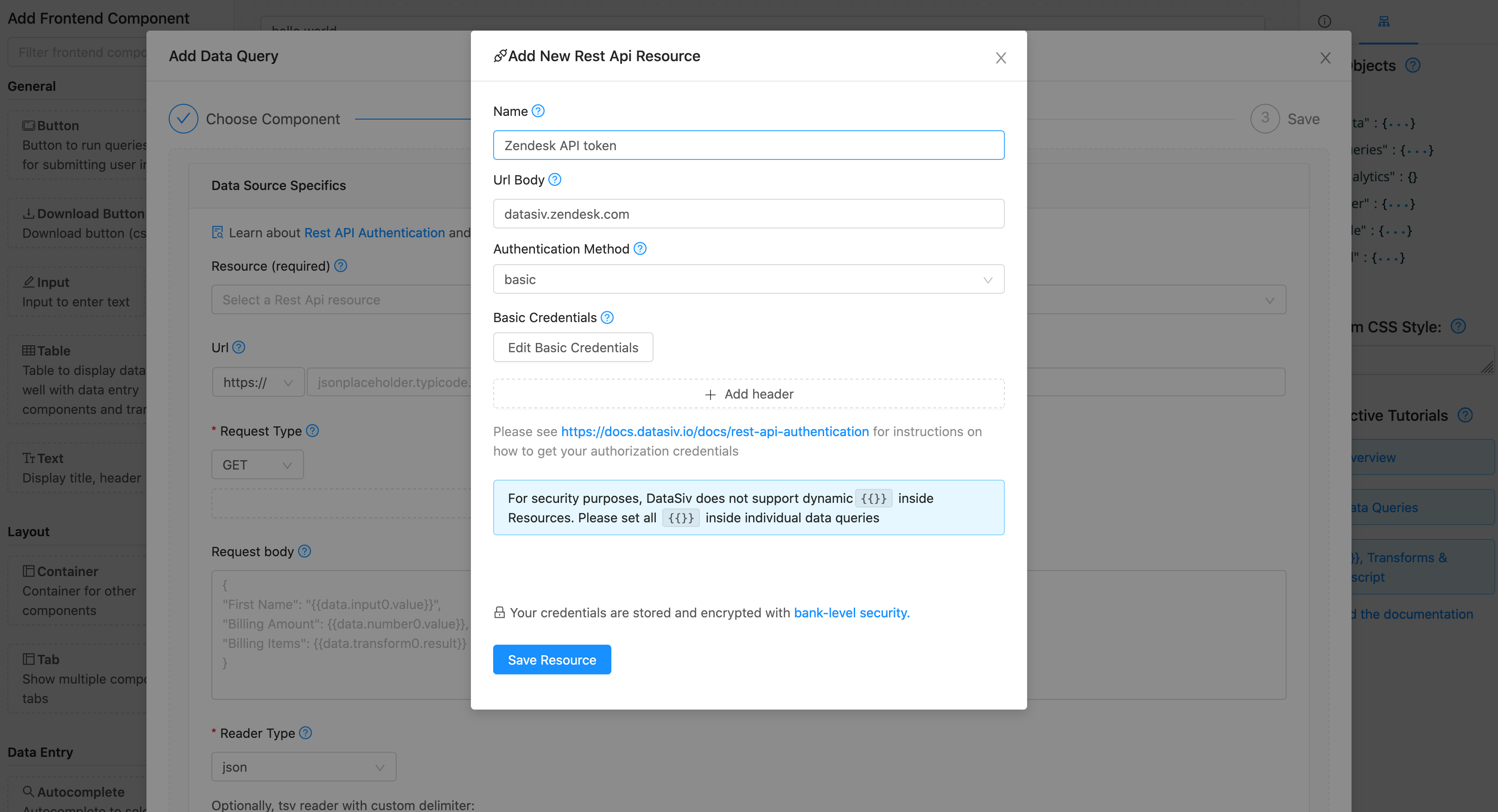
For the Basic Credentials, set the username to YOUR_EMAIL/token (e.g. [email protected]/token) and your password to your token.
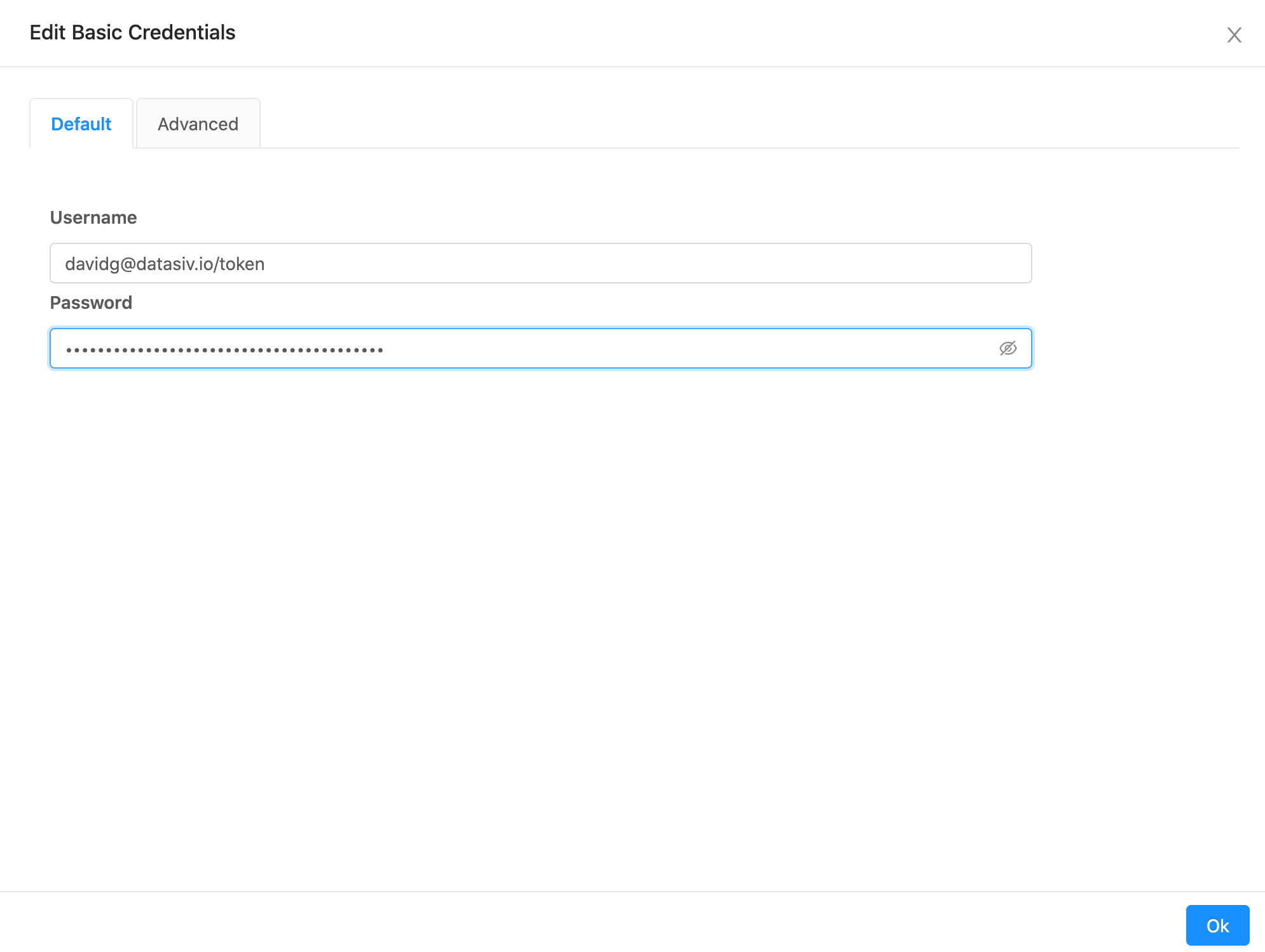
You're now able to issue API requests to your Zendesk subdomain.
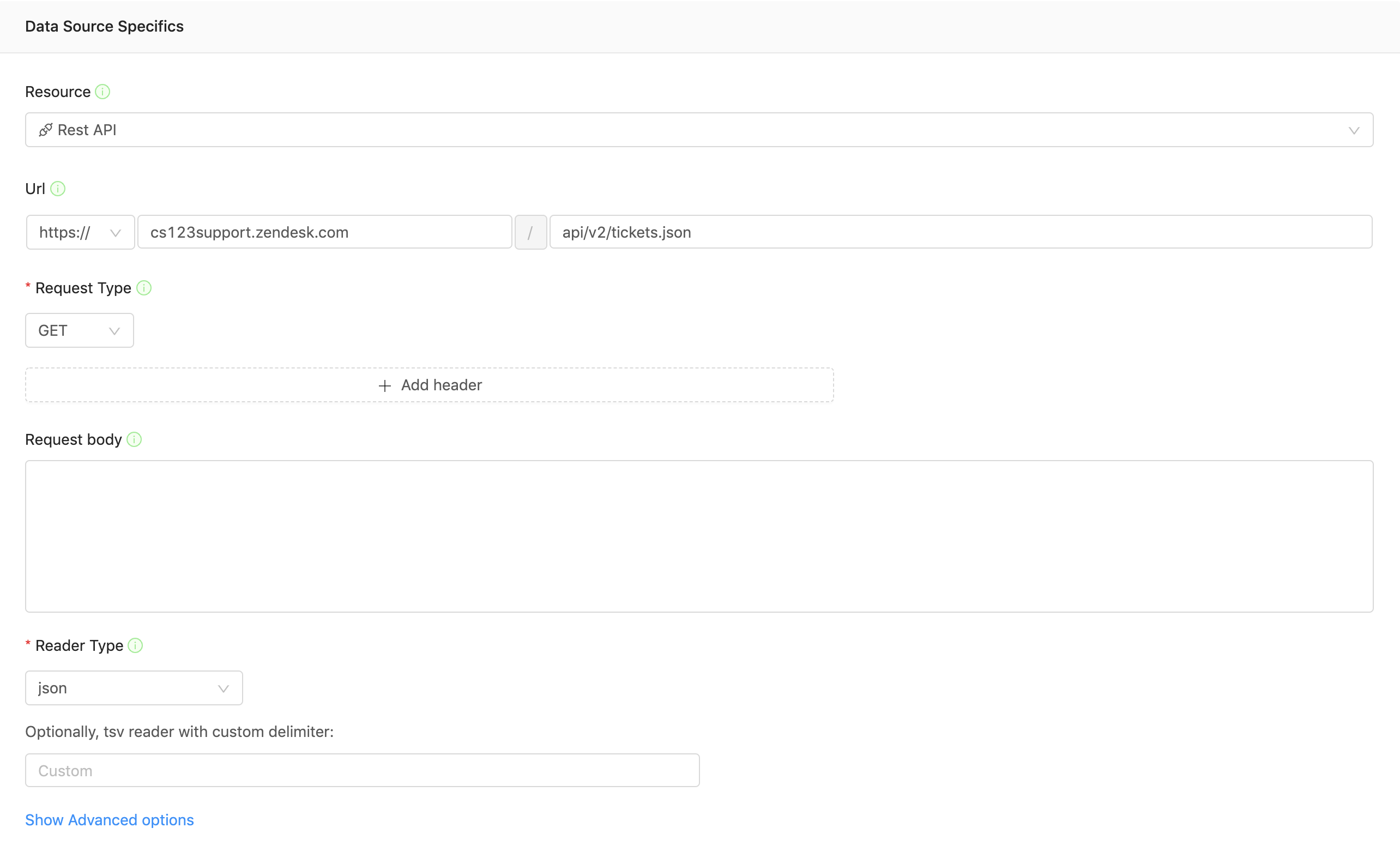
Updated 8 months ago