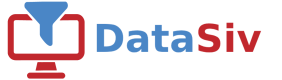Dropbox Authentication
To authenticate with Dropbox, we will be using the generated token on top of your account with OAuth.

First, go to https://www.dropbox.com/developers/apps and click Create app.
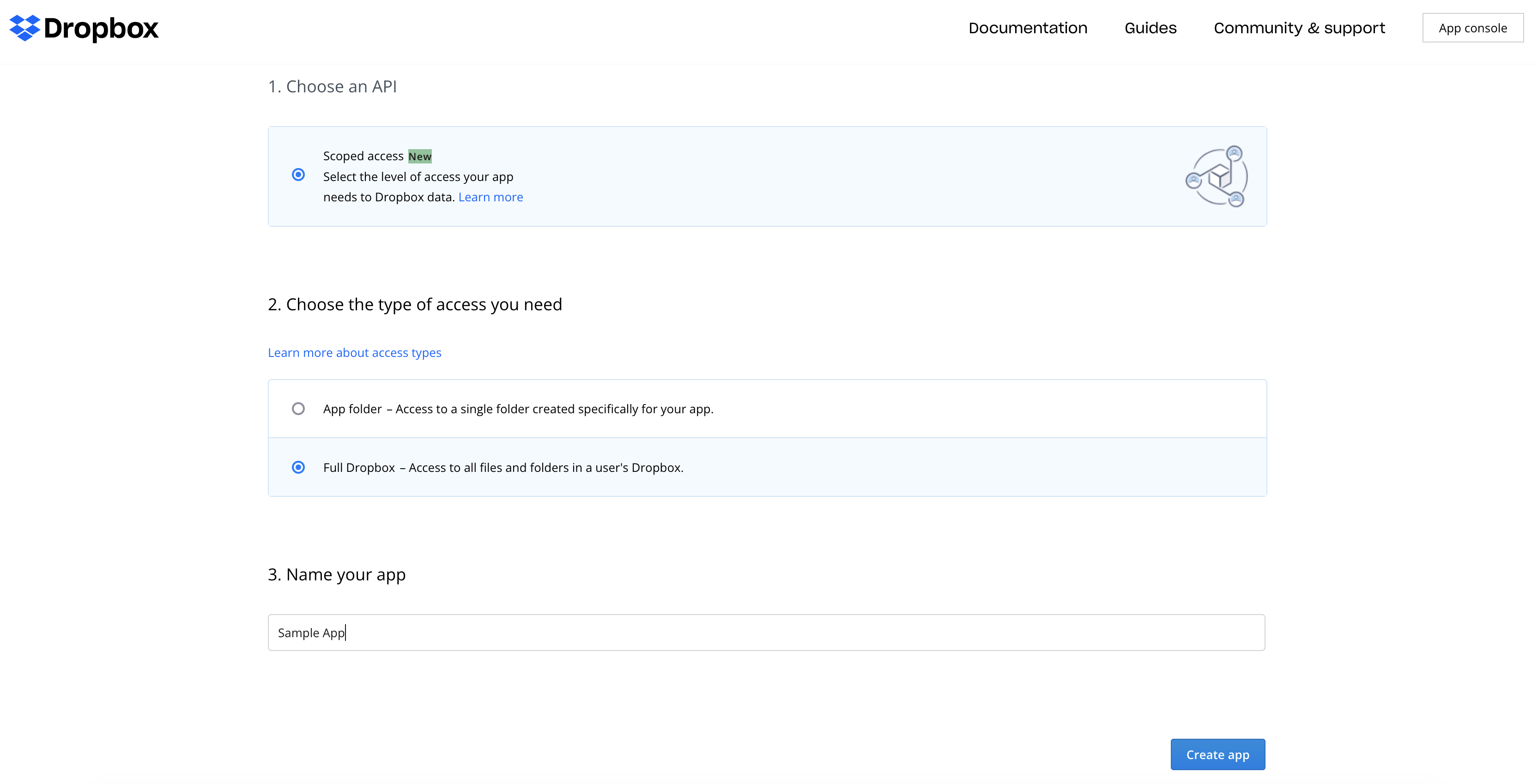
Next, choose the access type you need. Either Full Dropbox or App folder will work depending on what you want to do
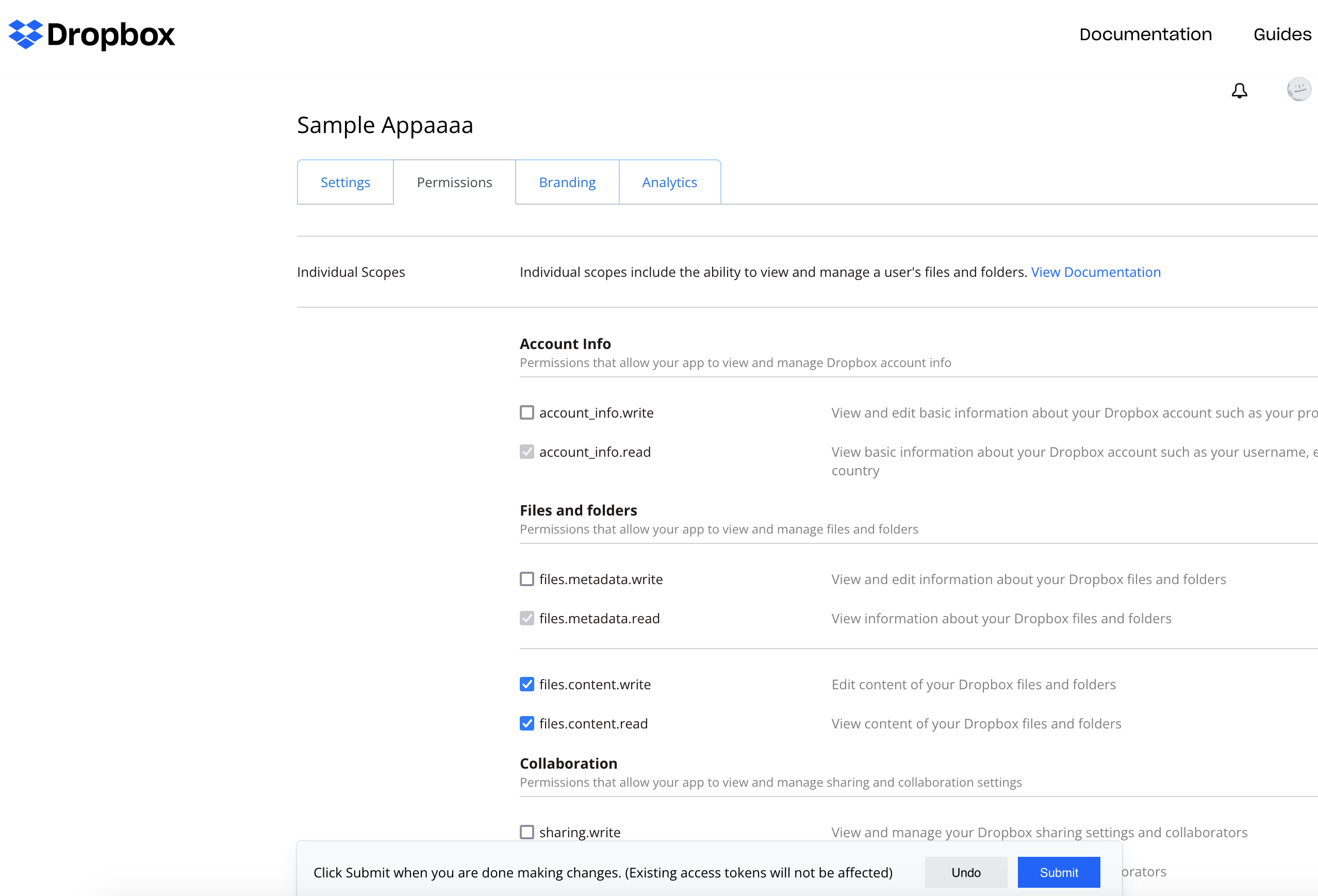
In the next screen, click the Permissions tab, and add the files.content.write and files.content.read**.
Click Submit and then go back to settings.
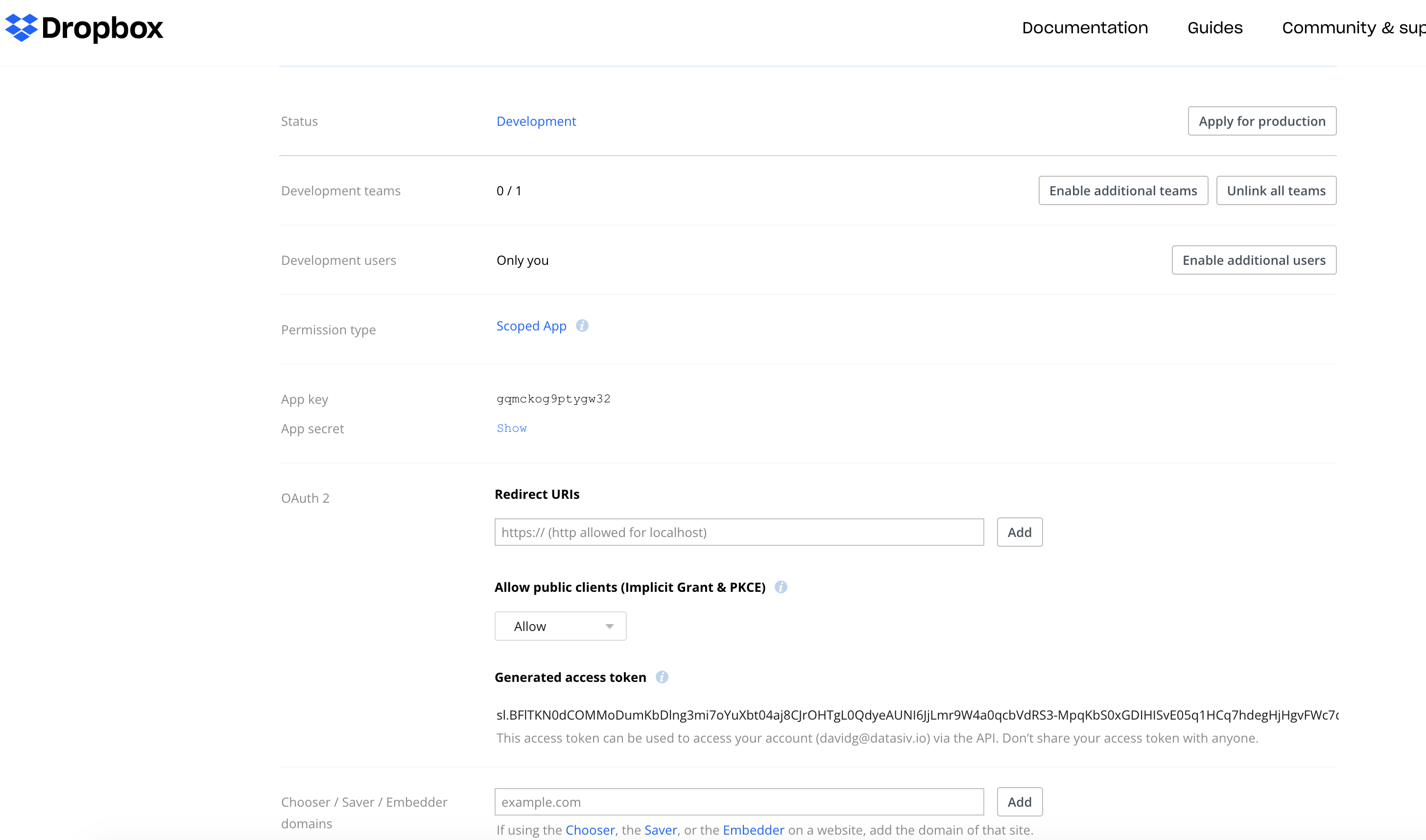
Please add the following redirect uri to your application: https://www.datasiv.io/oauth_redirect/.
Also, save your App key and App secret, as you will be using them in your next step.
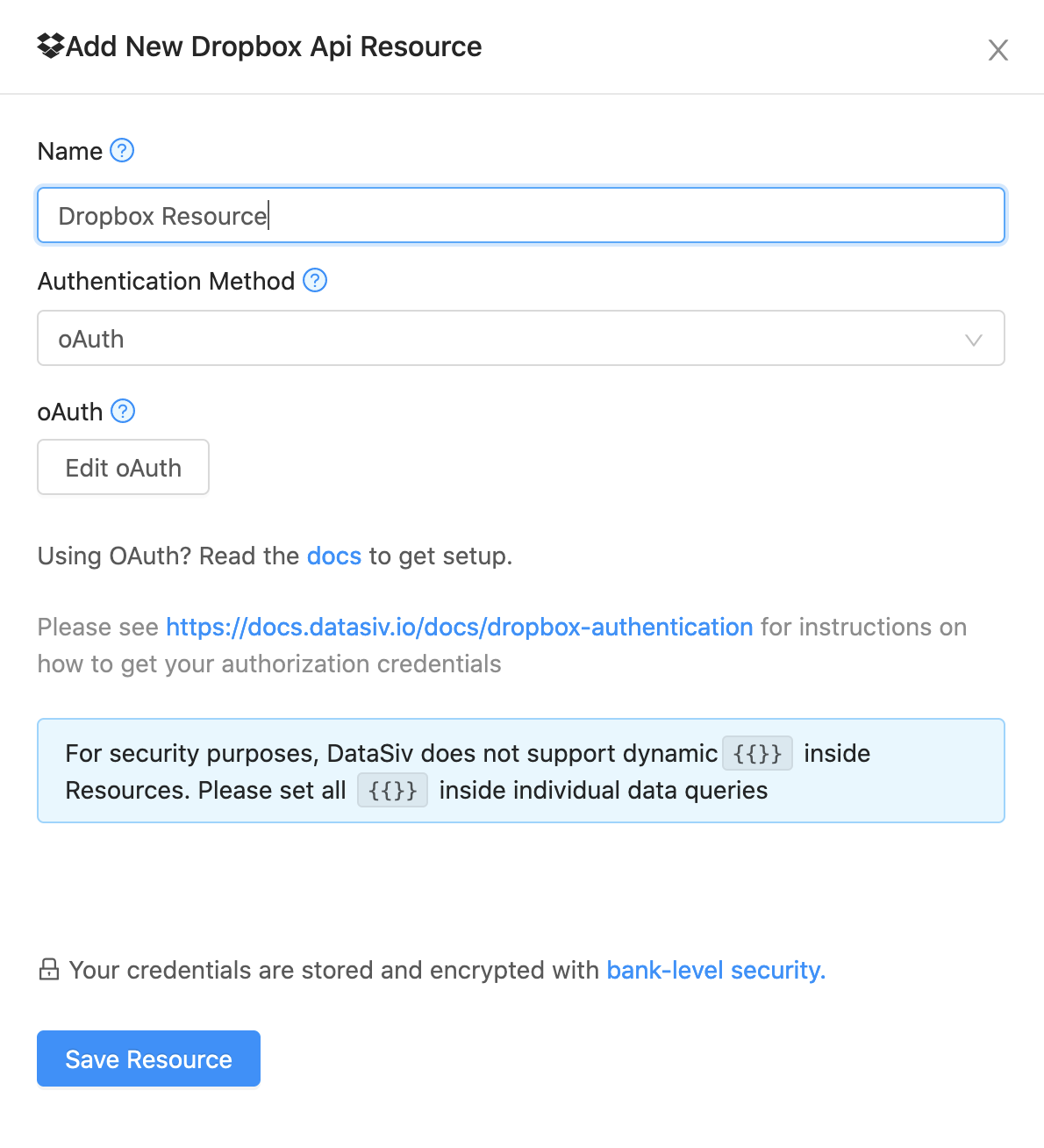
Next, create a new Dropbox Resource, and click edit OAuth.
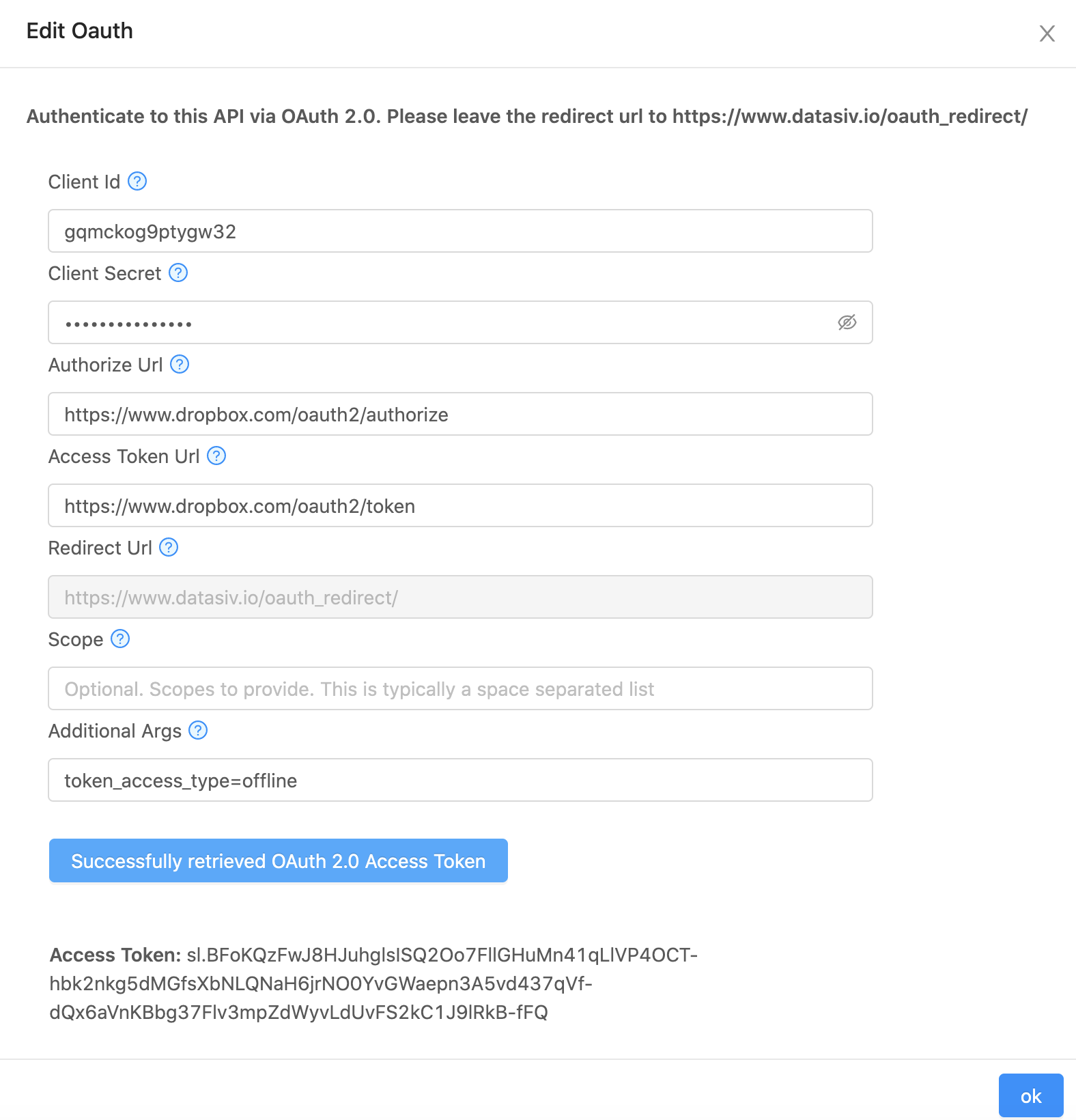
Copy the App key and App secret to Client Id and Client Secret, respectively. Then click the blue Verify OAuth button below. If successful, you should see your access token as above.
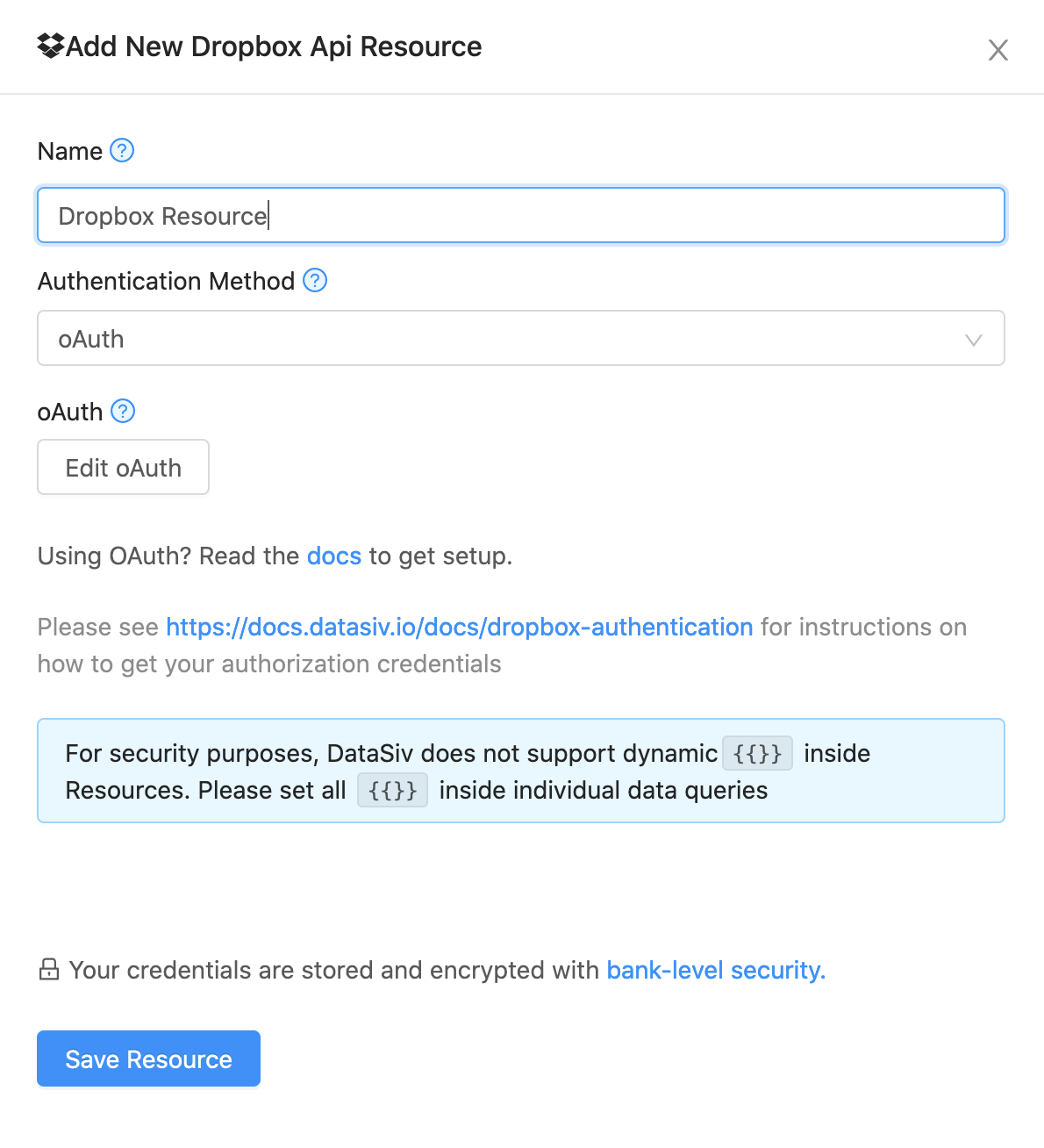
Finally, click the blue Ok button to exit out of the oAuth flow, and finally click Save Resource.
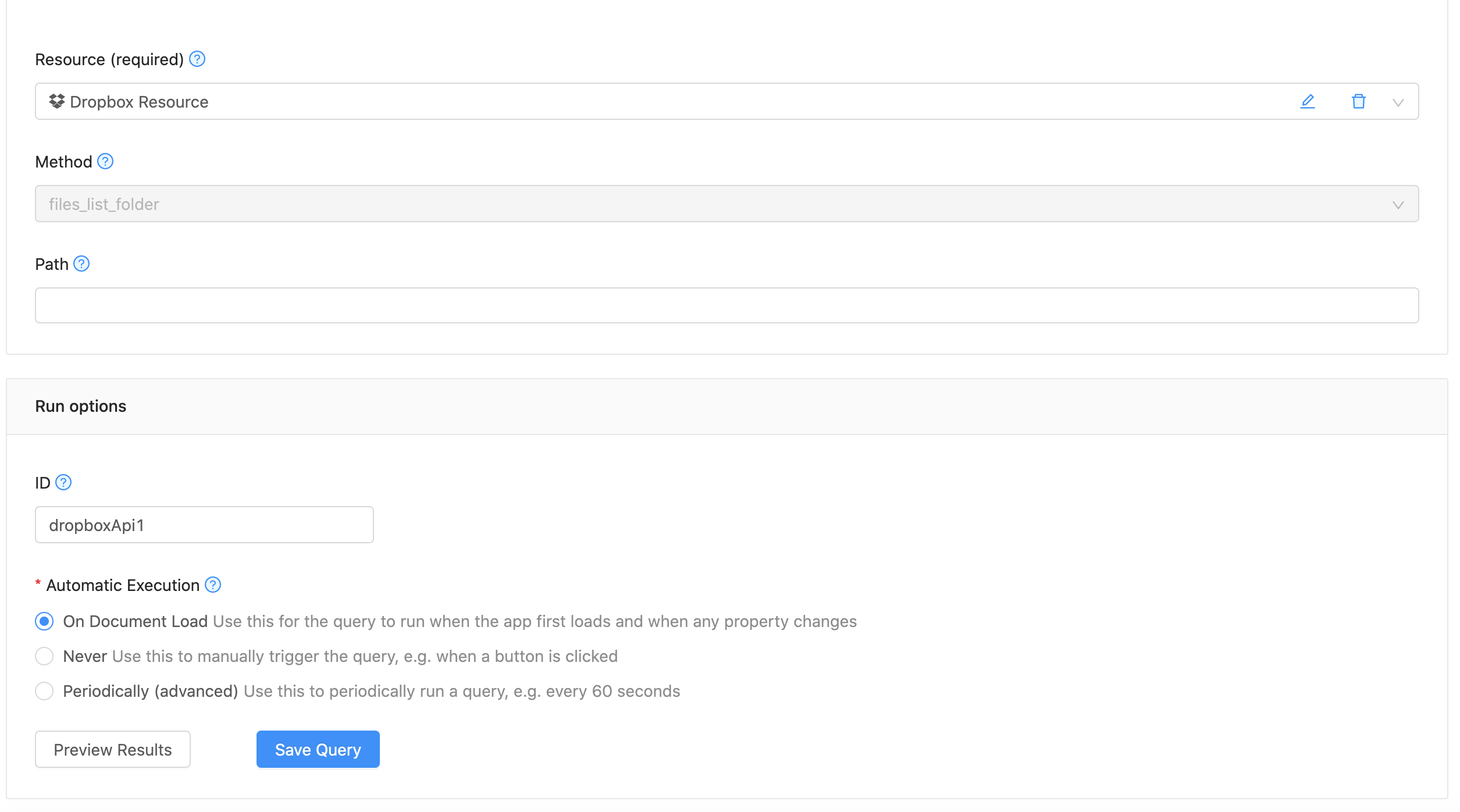
Congratulations! You can now use the Dropbox Api to run queries.
Updated 9 months ago